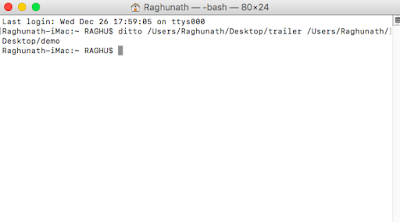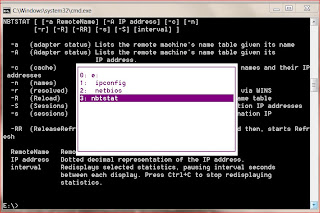In windows user most of the people using some software to copy large file and they consider it make some time easier but it will take some more time to copy large file . But in Mac Operating system you can easily copy or move the files very quickly using DITTO Command in terminal.it copy easily from using source file to destination files
Before u start open the terminal window by using Cmd + space . and type terminal
u will display like this
In that type the source file what file u want to copy using DITTO
ex: ditto /Users/Raghunath/Desktop/trailer and destination folder name
/Users/Raghunath/Desktop/demo
/Users/Raghunath/Desktop/demo
And click enter you will display like this . Check the folder the file been copied successful.
hope you enjoy the Tips